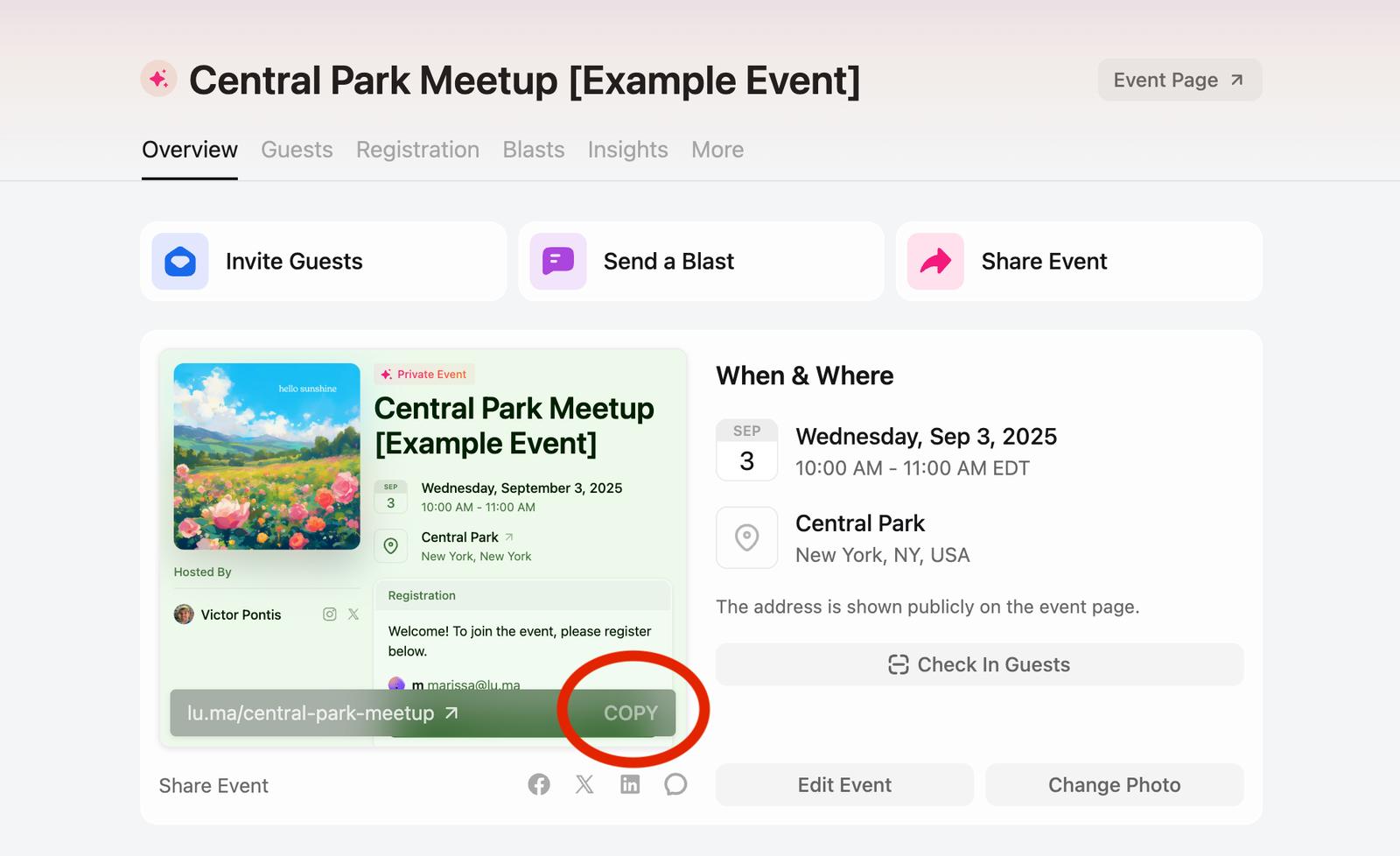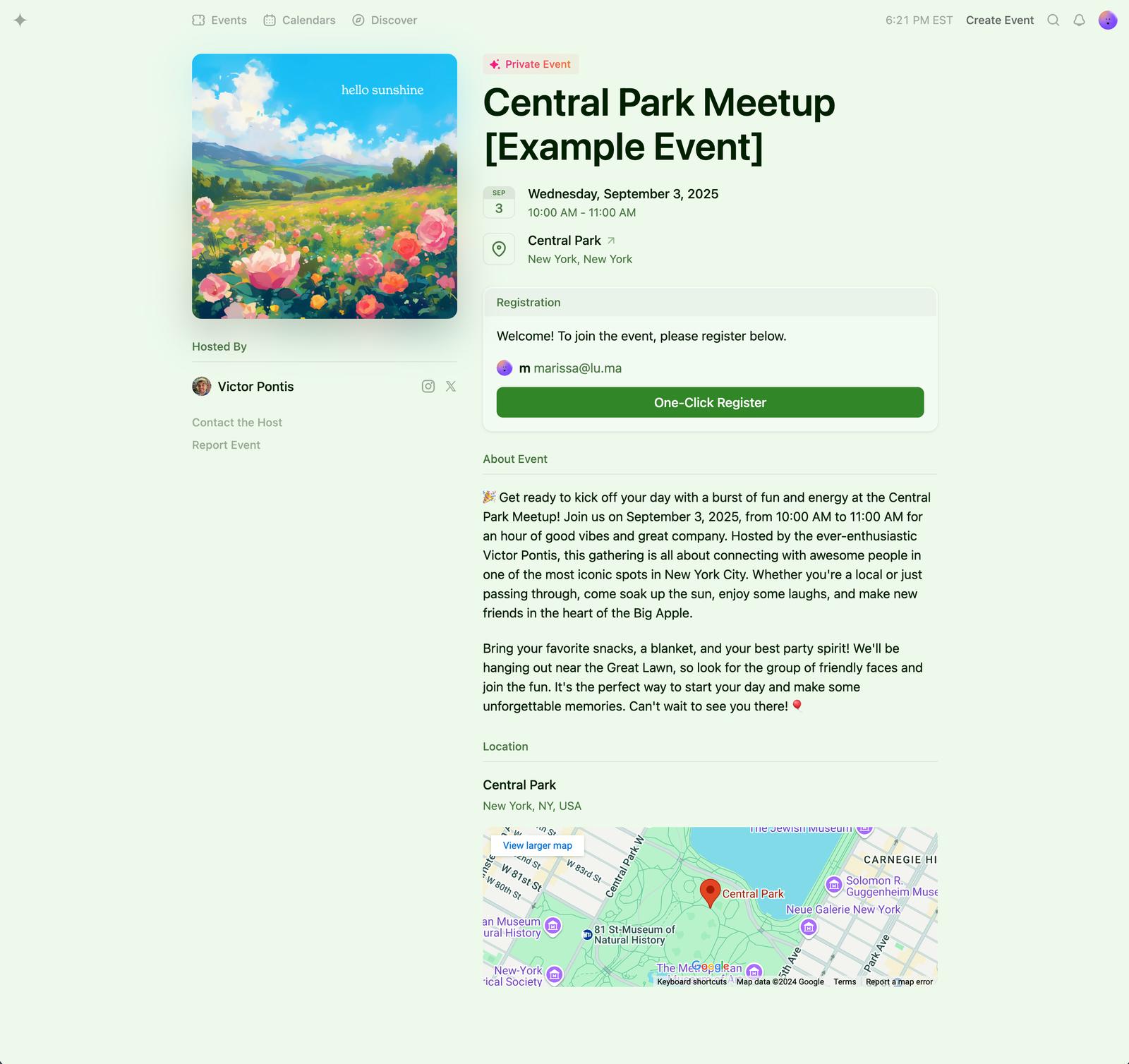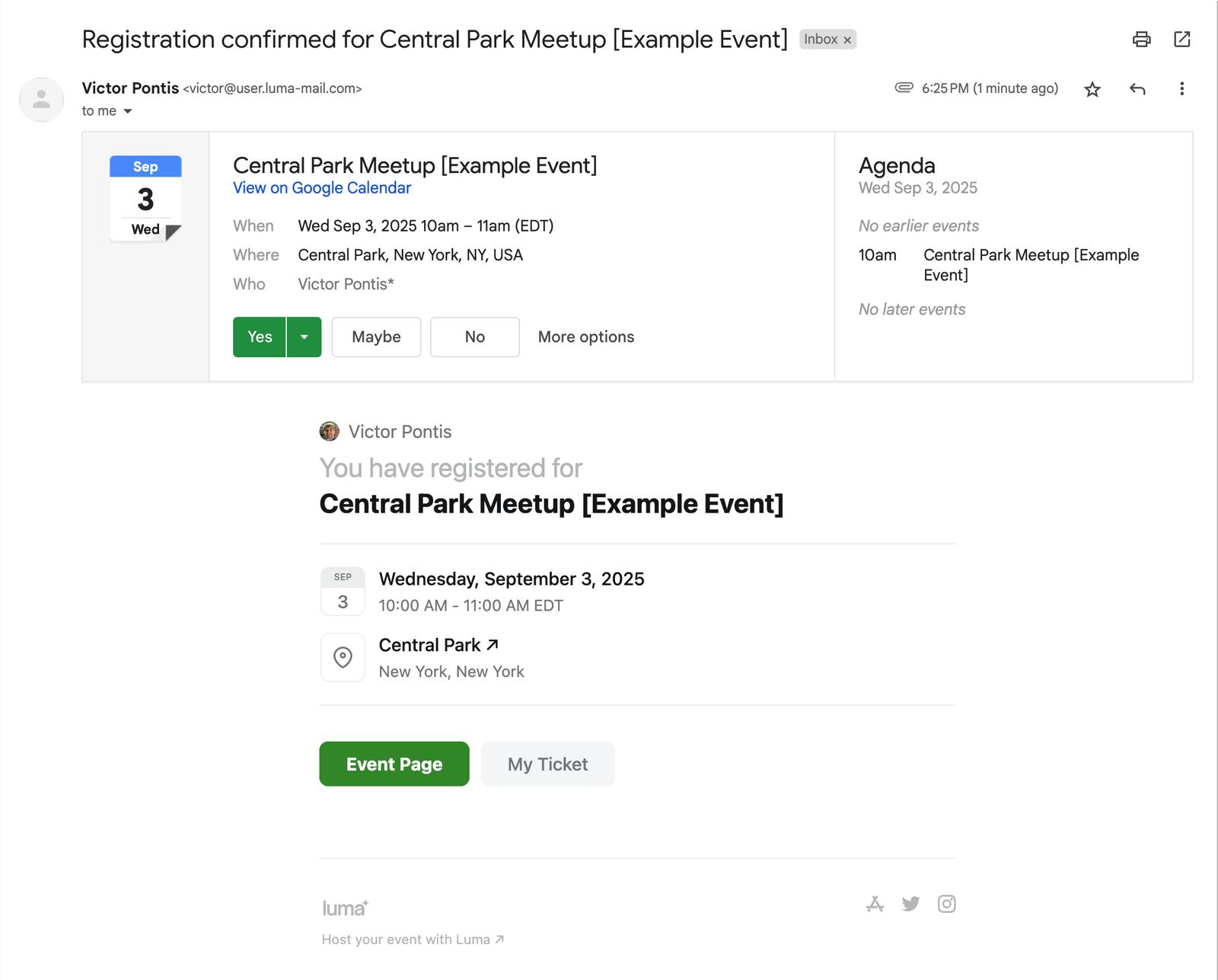Event Registration Process
Here we will walk you through the event registration flow so you can understand what guests will see when they sign up for your event.
You can see the example event (and register for it) here: lu.ma/central-park-meetup
Guest Views Event Page
You will share your Luma Event Page with your guests. On the Luma Event Page, they can register for the event.
You can find the link to the Luma Event URL on your Manage Event page.
If you'd like to customize the event link, you can do so on the More tab. But be careful to not change the link after you share it, because the original link won't work anymore.
This is the page that the guest will see:
Guest Fills Out Registration Form
On the event page, there is a button to register. The name and email are required for all guests who register on this form.
If the guest has filled in their information before, we will remember their information and let them sign in with one click.
You can add customize the registration form in the following ways:
- Add additional registration questions on the Manage Event page ➡️ Registration tab
- Require payment for tickets on the Manage Event page ➡️ Registration tab
Guest Registers for the Event
When the guest submits the registration form, we send the guest a registration confirmation email with a calendar invite:
This email is designed so that the calendar invite automatically gets added to their calendar. They do not need to click "Add to Calendar" or download the calendar invite.
For Online Events — We generate a Unique Join Link for every guest
If the calendar invite was for an online event, you would see the link lu.ma/join/.... that is a unique join link for that guest.
When a guest clicks on the unique join link, we redirect them to the Zoom or other URL that you have chosen when setting up the event.
The unique join link also helps with a few other things:
- If you update the Zoom, we do not need to send out an updated email because we just update the behavior of the join links
- If someone shares their unique join link, we can see that on the backend. This makes your event more secure.
- We track when someone clicks the join link to join the event. You can see who has clicked their link and joined the event on the Manage Event Page ➡️ Guests Tab.
Stopping Registration
If you'd like to turn off event registration, you can do so from the Manage Event > Registration tab. There you'll see option to immediately turn off registration or to set a capacity or time limit.
Email Reminders Before the Event
We send email reminders before the event. The default email reminders are sent 1 day and 1 hour before an in-person event.
After the Event — Feedback
After the event, we send a feedback collection email. You can customize this email on the Manage Event Page ➡️ Blasts tab.