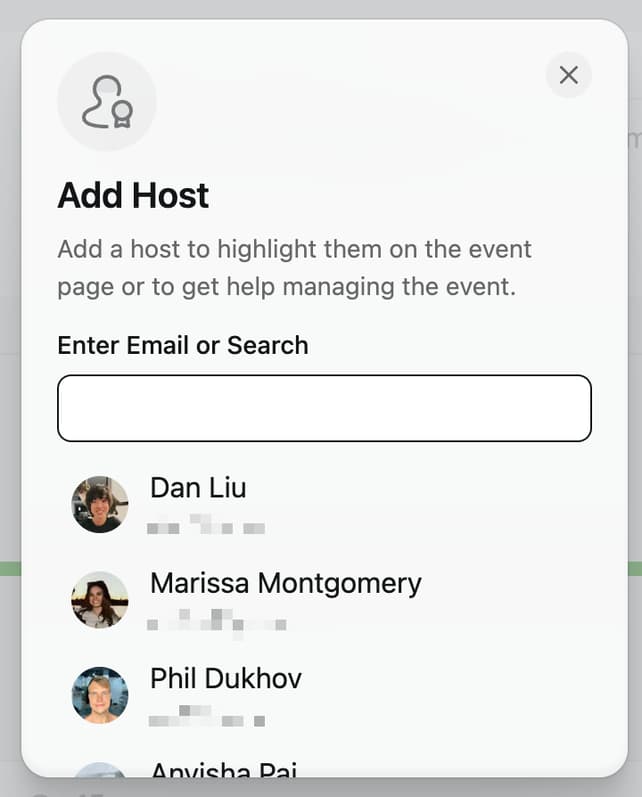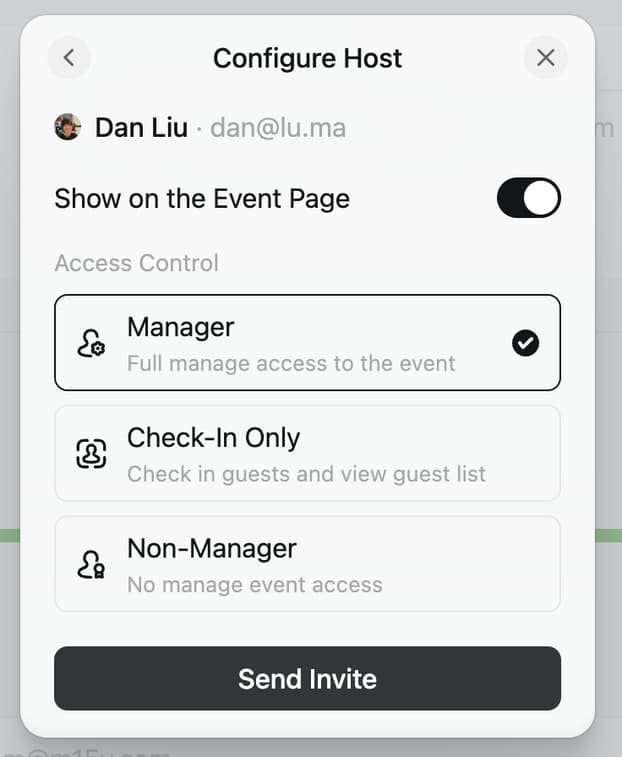Adding Hosts and Managers to Your Event
With Luma, it is easy to have co-hosts and / or managers for your events. This can be useful for scenarios like:
- You are co-hosting the event with others and want to list everyone involved on the event page.
- You have a special guest who you want to feature on the event page.
- There's someone on your team who you want to help manage the event.
Adding a New Host or Manager
Go to the manage page for your event, and you can add a new host or manager by clicking on the Add Host button.
If the person you are adding isn't yet on Luma, you can set an avatar and name for them so that they don't need to do so themselves. If they are on Luma, we will use the information they have (which they can update in lu.ma/settings).
Here you can choose whether the person should be shown on the event page, have access to the manage event page, or both. When you are done, click on Invite Host to add them to your event.
Host Options
When you add a host you have a couple options:
Show on Event Page — This dictates if the host is listed on the public event page.
Access Control
- Manager — The host has full access to the event, can send invites, manage payment, etc.
- Check-In Only — This requires an active Luma Plus subscription on the primary calendar for the event. Check-In hosts will be able to see the guest list and check in guests using web, iOS, or Android.
- Non-Manager — The host will be shown on the event page but will have no access to the event backend.
Hosts with the Manager role can add, remove, and manage other hosts. But the Creator of the event cannot be removed and the Creator always gets the Manager role.
Adding a Company or Organization as a Host
We recommend using the Luma Calendar feature to show a company as the event host.
Luma Calendars allow you to create a Calendar for your company — that calendar will have a public page and it can have multiple admins. Calendar admins will be able to manage any event under that calendar.
When an event is part of a Luma Calendar, the calendar name and avatar will show up on the event page.
If you'd like to add a company a different way, you could create a dedicated Luma user account for your company like events@example.com and set up the company information on that account.
We recommend setting up a Luma Calendar rather than creating a user account for your company.